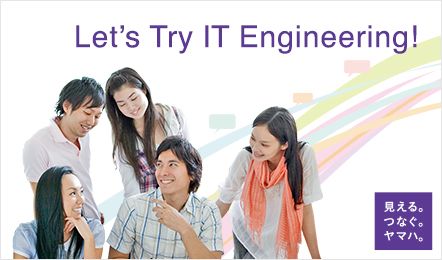見える・つなぐ・ヤマハ
ネットワーク機器の運用管理を簡単に
安定&継承
ヤマハが使い続けられる理由
-
トピックス
「IPv6マイグレーション技術の国内標準プロビジョニング方式(HB46PP)」に対応したファームウェアを公開
-
ファームウェア
RTX3510用最新版ファームウェア(Rev.23.01.02)配布開始:IPv6マイグレーション技術の国内標準プロビジョニング方式 (HB46PP) に対応、および各種バグ修正
-
イベント・セミナー
「第15回 EDIX(教育総合展)東京」出展情報
日時:2024年5月8日(水)~10日(金) 10:00~18:00(最終日は17:00終了)
場所:東京ビッグサイト 西展示棟1・2ホール 業務支援エリア ブース番号:9-1
主催:EDIX実行委員会(企画運営:RX Japan株式会社) -
トピックス
【再掲載】ネットワーク製品価格改定のご案内
-
トピックス
無線LANアクセスポイントWLX222/WLX413/WLX212に「アクセス制御機能」を追加
-
ファームウェア
WLX222/WLX413/WLX212用最新版ファームウェア(Rev.24.00.05/ Rev.22.00.07/ Rev.21.00.14)配布開始:適応型ローミングアシスト機能、アクセス制御機能に対応、および各種バグ修正
-
ファームウェア
RTX5000/RTX3500用最新版ファームウェア(Rev.14.00.34)配布開始:IKEv2を使ったリモートアクセスVPN接続に対応、および各種バグ修正