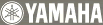Normally, you do not need to configure the “Clock” settings of a Music Player. A time lag between the Music Commander and Music Player may cause confusion when using the alarm.
Configure the following “Clock” settings of the Music Commander. “Time Zone” → “Day Light Saving” → “Auto Setup” → “Time Display”
Use “All Clients” to reflect the “Clock” setting to all the Music Players.
If you have another Music Commander, select one of the Music Players in the “Zone” screen.
Music Commander:
Select the target Music Player.
→ [Client] - [Clock]
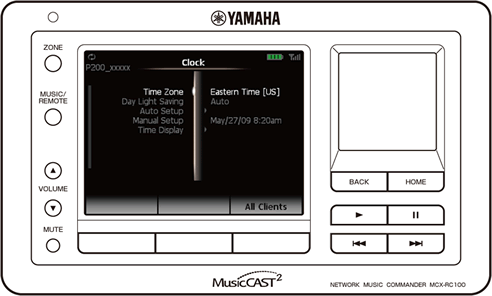
Menu |
Description |
Select the time zone of your location for the selected Music Player. |
|
Set the daylight saving time mode for the selected Music Player. |
|
Set the automatic date and time setup mode for the selected Music Player. |
|
Set the date and time manually for the selected Music Player. |
|
Set the time display mode for the selected Music Player. |
Time Zone
Select the time zone of your location for the selected Music Player.
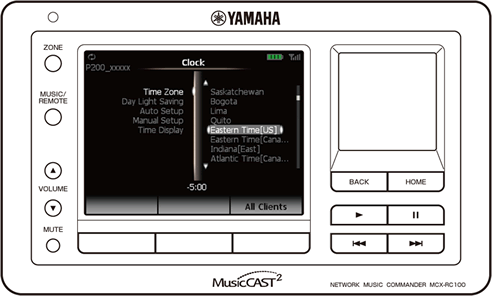
Setting (Red: default) |
Description |
Eniwetok, Kwajalein |
GMT -12:00 |
Midway Island, Samoa |
GMT -11:00 |
Hawaii |
GMT -10:00 |
Alaska |
GMT -9:00 |
Pacific Time [US], Pacific Time [Canada], Tijuana |
GMT -8:00 |
Arizona, Mountain Time [US], Mountain Time [Canada] |
GMT -7:00 |
Central Time [US], Central Time [Canada], Mexico City, Tegucigalpa, Saskatchewan |
GMT -6:00 |
Bogota, Lima, Quito, Eastern Time [US], Eastern Time [Canada], Indiana [East] |
GMT -5:00 |
Atlantic Time [Canada], Caracas, La Paz |
GMT -4:00 |
Newfoundland |
GMT -3:30 |
Brasilia, Buenos Aires, Georgetown |
GMT -3:00 |
Mid-Atlantic |
GMT -2:00 |
Azores, Cape Verde Island |
GMT -1:00 |
Casablanca, Monrovia, Dublin, Edinburgh, Lisbon, GMT: London |
GMT ±0:00 |
Amsterdam, Berlin, Bern, Rome, Stockholm, Vienna, Belgrade, Bratislava, |
GMT +1:00 |
Athens, Istanbul, Minsk, Bucharest, Cairo, Harare, Pretoria, |
GMT +2:00 |
Baghdad, Kuwait, Riyadh, Moscow, St. Petersburg, Volgograd, Nairobi |
GMT +3:00 |
Tehran |
GMT +3:30 |
Abu Dhabi, Muscat, Baku, Tbilisi |
GMT +4:00 |
Kabul |
GMT +4:30 |
Ekaterinburg, Islamabad, Karachi, Tashkent |
GMT +5:00 |
Bombay, Calcutta, Madras, New Delhi |
GMT +5:30 |
Almaty, Dhaka, Colombo |
GMT +6:00 |
Bangkok, Hanoi, Jakarta |
GMT +7:00 |
Beijing, Chongqing, Hong Kong, Urumqi, Perth, Singapore, Taipei |
GMT +8:00 |
Tokyo, Seoul, Yakutsk |
GMT +9:00 |
Adelaide, Darwin |
GMT +9:30 |
Brisbane, Canberra, Melbourne, Sydney, Guam, Port Moresby, Hobart, Vladivostok |
GMT +10:00 |
Magadan, Solomon Island, New Caledonia |
GMT +11:00 |
Auckland, Wellington, Fiji, Kamchatka, Marshall Island |
GMT +12:00 |
Day Light Saving
Set the daylight saving time mode for the selected Music Player.
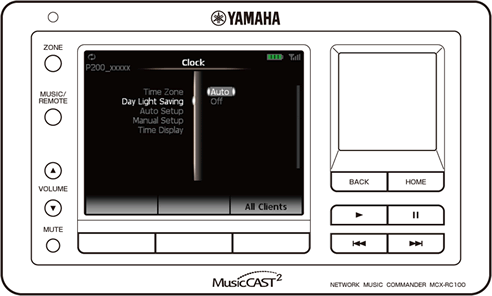
Setting (Red: default) |
Description |
Auto |
Adjust the daylight saving time automatically. |
Off |
Not to use the daylight saving time. |
Auto Setup
Set the automatic date and time setup mode for the selected Music Player.
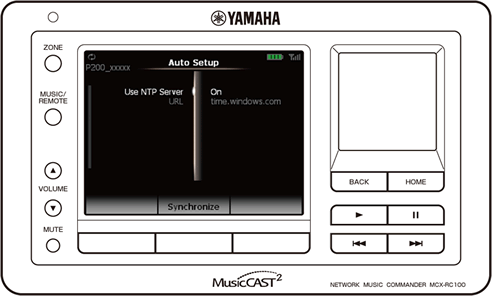
Submenu |
Setting (Red: default) |
Description |
Use NTP Server |
On |
Use the specified NTP server to adjust the time and date automatically. |
Off |
Not to use any NTP server to adjust the time and date. |
|
URL |
time.windows.com |
Specify the NTP server address when “Use NTP Server” is “On”. |
The time settings will be automatically adjusted at the following timings.
- Every 2 hours
- Power on (or restart) the Music Player
- Select “Synchronize”
- Set “Use NTP Server” to “On”
Manual Setup
Set the date and time manually for the selected Music Player.
We do not recommend using “Manual Setup”. Unless there is a special need, use “Auto Setup” (set “Use NTP Server” to “On”) to set the date and time. In case you need to set the date and time manually, note the following.
- Set “Use NTP Server” to “On” in “Auto Setup”.
- The date and time setting will be cleared if the Music Player is turned off.
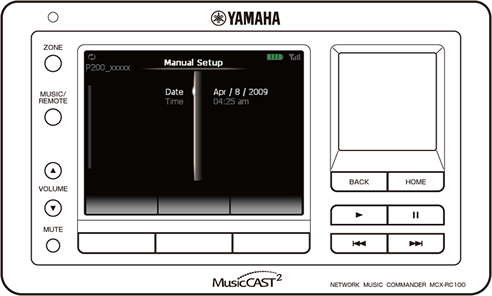
Submenu |
Description |
Date, Time |
Set the date (month/day/year) and time (hour/minute) manually. |
Time Display
Set the time display mode for the selected Music Player.
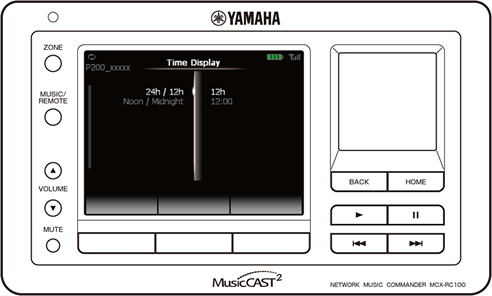
Submenu |
Setting (Red: default) |
Description |
24h / 12h |
12h |
Display the time in 12-hour format. |
24h |
Display the time in 24-hour format. |
|
Noon / Midnight |
0:00 |
Display “0:00” at noon and midnight for 12-hour format. |
12:00 |
Display “12:00” at noon and midnight for 12-hour format. |