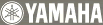Content playback
General
Problem |
Cause |
Remedy |
No sound from the Music Player. |
Cable connections between the Music Player and speakers or amplifier are improper. |
Connect the cables properly. If the problem persists, the cables may be defective. |
No appropriate target zone has been selected. |
On the Music Commander, select the Music Player as a target zone. |
|
No appropriate content has been selected. |
On the Music Commander, select the content to be played back. |
|
The volume is turned down or muted. |
Turn up the volume level using VOLUME on the Music Commander or Music Player. |
|
Your speaker is malfunction. |
Replace with another speaker. |
|
Noise or hum is heard. |
Cable connections between the Music Player and speakers or amplifier are improper. |
Connect the cables properly. |
Since the Music Player is too close to other radio frequency equipment (microwave oven, cordless handset, dimmer control, etc.), interference is caused. |
Turn off possible radio frequency equipments one by one to identify the cause. And then move the Music Player further away from such equipment. |
|
The volume level of the Music Player (MCX-P200) cannot be adjusted. |
The “Audio Out” setting of the target Music Player is set to “Fixed”. |
Set the “Audio Out” setting of the target Music Player to “Variable”. |
The volume level of the amplifier connected to the target Music Player (MCX-P200) cannot be adjusted. |
The “Audio Out” setting of the target Music Player is set to “Variable”. |
Set the “Audio Out” setting of the target Music Player to “Fixed”. |
The appropriate remote control key codes are not registered. |
Configure the remote control key codes for increasing or decreasing the volume level of the amplifier. |
|
The volume level of the subwoofer connected to the target Music Player (MCX-P200) cannot be adjusted. |
While the “Audio Out” setting of the target Music Player is set to “Fixed”, the subwoofer is connected to the SUBWOOFER jack of the Music Player. |
Connect the subwoofer to the subwoofer output jack on the amplifier connected to the Music Player. |
The party mode is automatically canceled. |
The party mode is automatically canceled in any of the following cases. The Music Commander is reset.
The zone list is updated (Client Refresh).
An alarm is activated on one of the Music Players selected as party mode zones.
Playback of one of the Music Players selected as party mode zones is controlled from another Music Commander.
A network error occurred. |
Set the party mode again. |
Rhapsody®
Problem |
Cause |
Remedy |
Rhapsody® contents are not available. |
You have not registered Rhapsody® account or your account has been expired. |
Check the registration status of your Rhapsody® account. |
Connection to the Internet is not available. |
Check the configuration of your access point (WiFi router) and contact your Internet service provider. |
|
Some playback operations do not work during playback of Rhapsody® content. |
Pause, skip backward, repeat and shuffle operations do not work during playback of “Rhapsody Channels”. Also, skip forward operations work up to 30 times every 3 hours. |
This is normal behavior. |
Net Radio
Problem |
Cause |
Remedy |
Internet Radio stations cannot be played. |
The firewall of your access point (WiFi router) is activated. Internet Radio stations can only be played when the signal pass through the port designated by the individual radio stations. The port number varies from station to station. |
Check the firewall setting of your access point (WiFi router). |
Connection to the Internet is not available. |
Check the configuration of your access point (WiFi router) and contact your Internet service provider. |
PC Content
Problem |
Cause |
Remedy |
PC contents cannot be played. |
The MusicCAST2 system is not compatible with the DLNA server software you are using. |
Use DLNA server software supported by the MusicCAST2 system (such as Windows Media Player 11). |
The MusicCAST2 products are not registered as a sharing device on the DLNA server software. |
Register each MusicCAST2 product as a sharing device on the DLNA server software. |
|
The music you are attempting to play is recorded in a format not supported by the MusicCAST2 system. |
Play music recorded in a format supported by the MusicCAST2 system (MP3, WMA, WAV, MPEG4-AAC or FLAC). Some files may not be playable or produce noises even if supported. |
Bluetooth
Problem |
Cause |
Remedy |
Bluetooth component contents cannot be played. |
The Bluetooth component has not been paired with the Bluetooth wireless audio receiver connected to the Music Player. |
Pair the Bluetooth component with the Bluetooth wireless audio receiver connected to the Music Player for the first time or if the pairing data has been deleted. |
The Bluetooth component is not connected to the Bluetooth wireless audio receiver. |
Connect the Bluetooth component to the Bluetooth wireless audio receiver. |
USB
Problem |
Cause |
Remedy |
The MusicCAST2 system does not recognize a USB memory device. |
The USB memory device is not supported by the MusicCAST2 system. |
Use a USB memory device supported by the MusicCAST2 system. |
There is a problem with the signal path from your USB memory device to the Music Player. |
Turn off the Music Player and then turn on it again. |
|
The music files and folders in the USB memory device cannot be browsed. |
The music files and folders are stored the locations other than the FAT area. |
Place the music files and folders in the FAT area. |
You are attempting to browse directory hierarchies of over 8 levels or a directory with more than 500 files. |
Modify the data structure on your USB memory device. |
|
Some characters used in file or folder names are not displayed properly. |
This unit cannot recognize some Chinese ideograms or special symbols. |
Edit the file name or folder name using a PC and then try again. |
iPod
Problem |
Cause |
Remedy |
The MusicCAST2 system does not recognize an iPod. |
The iPod is not supported by the Yamaha iPod universal dock. |
Use an iPod supported by the Yamaha iPod universal dock. For details, refer to the manual supplied with the Yamaha iPod universal dock. |
There is a problem with the signal path from your iPod to the Music Player (out of battery, etc.). |
Remove your iPod from the Yamaha iPod universal dock and then station it again. |
|
Repeat single and shuffle cannot be selected at the same time. |
These functions cannot be selected at the same time due to specifications of an iPod. |
This is normal behavior. |
Album arts are not displayed in the playback screen of the Music Commander. |
Album arts may not be displayed on the Music Commander depending on the type of an iPod you are using. |
Use another type of an iPod to check the album art display. |
Network connection
Problem |
Cause |
Remedy |
A wireless connection cannot be established. |
The network settings (security key, ESSID, etc.) of the Music Commander or Music Player are incorrect. |
Check the network settings applied to your access point (WiFi router) and then reconfigure the network settings of the Music Commander or Music Player. |
The security key or ESSID used by your access point (WiFi router) contains a character that cannot be identified by the MusicCAST2 system (characters other than one-byte alpha-numerals). |
Reconfigure the security key or ESSID of your access point (WiFi) and then reconfigure the network settings of the Music Player. |
|
The Music Commander does not recognize a Music Player during the WiFi setup process. |
It may take one or two minutes for the Music Commander to detect a Music Player depending on your network environment. |
Please wait for a while. |
The Music Commander does not recognize a Music Player after the WiFi setup is complete. |
The “IP Address” settings (IP address, subnet mask, etc.) you have manually applied to the Music Commander are incorrect. |
Check the “IP Address” settings of the Music Commander. |
The “IP Address” settings (IP address, subnet mask, etc.) you have manually applied to the Music Player are incorrect. |
Establish an Ad-Hoc connection between the Music Commander and Music Player or use a LAN cable to connect the Music Player to the access point (WiFi router). And then check the “IP Address” settings of the Music Player. |
|
Since you have set the MAC filter setting on a Music Player, you can access to the Music Player (via the network) only from a Music Commander whose MAC address is registered. |
By using a Music Commander whose MAC address has been already registered, register the MAC address of the new Music Commander. |
|
The Music Commander does not recognize a network receiver. |
The network receiver is not supported by the MusicCAST2 system. |
Use a network receiver supported by the MusicCAST2 system. |
The firmware of the network receiver is not updated. |
Update the firmware of the network receiver. For details, refer to the manual supplied with the network receiver. |
|
The network receiver is not connected to the network properly. |
Connect the network receiver to the network properly. For details, refer to the manual supplied with the network receiver. |
|
The MAC filter function is enabled on the network receiver. |
Reconfigure the MAC filter setting of the network receiver. For details, refer to the manual supplied with the network receiver. |
|
Response speed is slow. |
There is a network device that can cause slowdowns on the network. |
Check the network traffic and processing speed of your network. |
The wireless connections are unstable. |
Since the MusicCAST2 system is too close to other radio frequency equipment (microwave oven, cordless handset, dimmer control, etc.), interference is caused. |
Turn off possible radio frequency equipments one by one to identify the cause. And then move the MusicCAST2 products further away from such equipment. |
A wireless connection cannot be established sometimes. |
The MusicCAST2 system is affected by other network devices. |
Carry out the following procedure. 1.
Disconnect all the other network devices except your access point (WiFi router) from the network. If possible, turn off them.
blank 2.
Establish a wireless connection between the Music Commander and your access point (WiFi router).
blank 3.
Connect the Music Players to your access point (WiFi router).
blank 4.
Connect other network devices to the network.
blank If this procedure does not work, try changing the settings of your access point (WiFi router) or using another access point (WiFi router). |
Others
System and interfaces
Problem |
Cause |
Remedy |
The Music Commander hangs. |
The processing error occurred on the Music Commander. |
Hold down ZONE for four seconds or more to reset the Music Commander software (software reset). In case a software reset does not work, press the reset button to forcibly reset the Music Commander (hardware reset). |
The Music Commander or Music Player functions abnormally. |
There is a firmware problem on the Music Commander or Music Player. |
Perform a network update if a newer version of the firmware is available. |
The Music Player (MCX-A300) frequently goes into the protection mode. |
The volume level is too high. |
Turn down the volume level using VOLUME on the Music Commander or Music Player (MCX-A300). |
The LCD display of the Music Commander is not bright enough. |
“Auto Dimmer” is set to “On” or “Brightness” is set too low. |
Adjust the “LCD” settings of the Music Commander. |
The control pad of the Music Commander has poor sensitivity. |
“Sensitivity” is set to “Low” or “Speed” is set too slow. |
Adjust the “Control Pad” settings of the Music Commander. |
The status of each zone displayed in the “Zone” screen is not correct. |
The “Zone” screen is not displaying the latest status. |
Update the zone list. |
The playback information displayed in the playback screen is not correct. |
The playback screen is not displaying the latest status. |
On the Music Commander, press BACK and then function key “Now Playing” to update the playback screen. |
The “Dimmer” setting does not affect the brightness of the WIRELESS and LAN LEDs on the Music Player. |
The “Dimmer” setting works on the power LED only. |
This is normal behavior. |
The firmware of Music Commander or Music Player cannot be updated by a network update. |
The latest firmware has already been installed. |
This is normal behavior. By comparison, a USB update works regardless of the firmware version. |
Zone names of network receivers cannot be edited. |
Names of network receivers cannot be edited with the Music Commander. |
You may be able to edit zone names on the network receiver. For details, refer to the manual supplied with the network receiver. |
Clock and alarm
Problem |
Cause |
Remedy |
An alarm does not work. |
An alarm may not work if the alarm time is set within five minutes of the current time. |
If “Type” is set to “Daily” or “Weekly”, the alarm will work properly from the next time. |
A preinstalled beep sound is produced as an alarm sound although “Last content” is selected. |
The music content selected last time is “Bluetooth” or is not available for some reasons. |
In case that the MusicCAST2 system cannot access the last content, “Sound 1” will be applied temporarily. |
Remote operation (for MCX-P200)
Problem |
Cause |
Remedy |
Remote operations do not work. |
The IR flasher is broken. |
Check whether the IR flasher flashes when selecting a remote operation key. If it does not flash, replace with another IR flasher. |
The signal emitter of the IR flasher is not attached near the remote control sensor window. |
Attach the signal emitter near the remote control sensor window. |
|
The key code you have set is incorrect or the key code is not learned properly. |
Reconfigure the key code. |
|
Learning of key codes is not available. |
The memory for storing learning key codes has been exhausted. |
The Music Commander can store about 70 learning codes (total number of key codes learned in “Remote Control” and “Amp Control”) at maximum. If it gets run out of space, delete unnecessary learning codes. |
Learning of key codes does not work properly. |
The timing you hold down a remote control key is too early or too late. |
Aim the remote control directly at the LAN LED of the Music Player and then hold down the remote control key after you confirm that countdown starts in the Music Commander’s display. |
Leaning key codes cannot be selected as commands for macro operations. |
You can only select preset commands for macro operations. |
This is normal behavior. |
Key codes for powering on and off do not work properly. |
Your remote control has a power button which toggles power on and off. If you configure these key codes, the wakeup macro feature may wrongly power on or off the amplifier. |
Select “Wake Up Macro” in “Manual Setup”, select the step which “Power On feature” is currently applied and then switch to “---(None)”. |