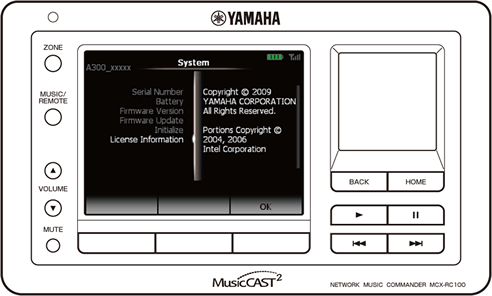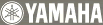Music Commander: → → [System]
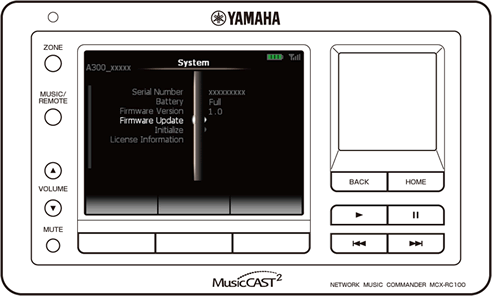
Menu |
Description |
Serial Number |
The serial number of the Music Commander is shown. |
Battery |
The battery level of the Music Commander is shown. |
Firmware Version |
The firmware version of the Music Commander is shown. |
Update the firmware of the Music Commander. |
|
Reset the settings of the Music Commander to factory default. |
|
View the license information. |
Firmware Update
Update the firmware of the Music Commander. We will announce information about the new firmware at the MusicCAST2 website when it becomes available.
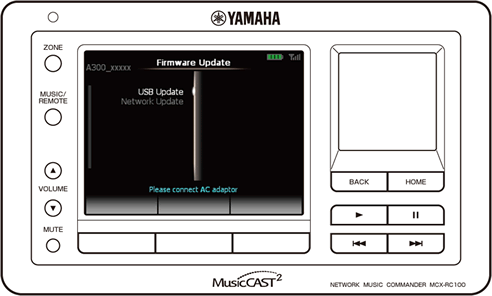
Submenu |
Description |
USB Update |
Update the firmware of the Music Commander using the USB memory device. |
Network Update |
Update the firmware of the Music Commander using via the Internet. |
You cannot perform firmware update unless the battery charge level of the Music Commander is 50% or more and the AC adapter is directly connected to the adapter connector on the back side of the Music Commander. We recommend charging the battery fully before firmware update.
“Network Update” may take long time depending on your network environment. (It may take more than one hour in some cases.)
Initialize
Reset the settings of the Music Commander to factory default.
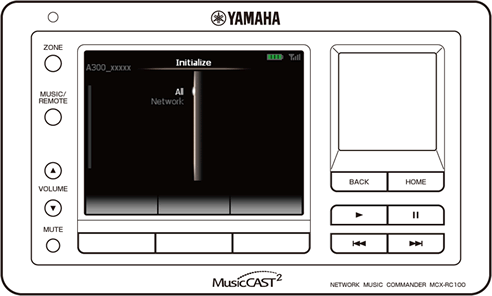
Submenu |
Setting (Red: default) |
Description |
All |
Yes |
Reset all the settings of the Music Commander (except “Client” settings) to factory default. |
No |
Cancel the reset operation. |
|
Network |
Yes |
Reset only the network settings of the Music Commander to factory default. |
No |
Cancel the reset operation. |
License Information
View the license information.